RTTGroup Reference Guide
Contents
- RTTGroup helper
- RTTGroup helper: Objects rollout
- RTTGroup helper: Output rollout
- RTTGroup helper: Unwrap rollout
- RTTGroup helper: About rollout
- RTTGroup helper: Texture Elements dialog
- RTT UVW Map modifier
- Render To Texture utility
RTTGroup helper
The RTTGroup helper is available in the following place:
Create panel > Helpers > Standard > Object Type rollout > RTTGroup
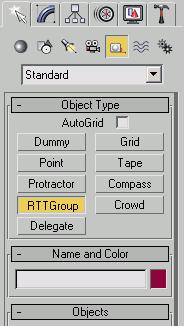
Its purpose is to group objects which textures are to be processed by the RTTGroup plug-in. The number of groups in not limited and each of them can group different objects and use different settings.
When the helper is selected it displays an orange square in the viewport. The size of this square represents the relation between currently selected texture size for unwrap tool and sizes of objects on the scene. The size of the square changes when the different texture size is selected or grid size parameter is changed.
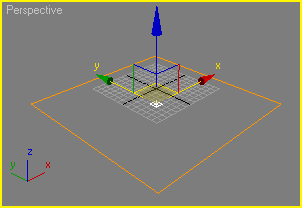
The RTTGroup helper contains four rollouts: Objects, Output, Unwrap and About.
RTTGroup helper: Objects rollout
This rollout lets you add to and remove objects from the selected group. You can also manually trigger unwrapping process for all the objects in group.
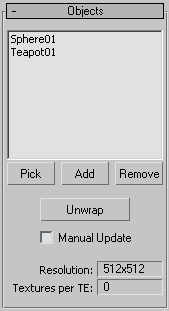
Object list - Displays objects currently assigned to the group.
Pick - Add a new object to the group by pointing it in any view.
Add - Use the Select Objects dialog to add new object(s) to the group.
Remove - Remove the selected objects from the group.
Unwrap - Unwrap and pack all objects in the group according to the settings found in the Unwrap rollout.
This operation adds RTT UVW Map modifier to each object in the group. The modifier stores UV coordinates channel and new material IDs for unwrapped faces. If the object already had this modifier assigned (e.g. by other group), it would be replaced with a new one. This may happen if the object is assigned to more than one group and it will be unwrapped according to the settings specified by the group to which the object has been assigned last. There can be only one RTT UVW Map modifier on the modifiers stack for each object. It's a good practice to assign each object to no more than one group.
Manual Update - when unchecked, each render operation executed by the Render To Texture utility is preceded by the automatic unwrap for each object assigned to the group. When checked the unwrapping process needs to be triggered manually if necessary.
Resolution - Shows the currently selected texture size.
Textures per TE - After unwrapping operation is executed the number of textures used for each Texture Element is shown here.
RTTGroup helper: Output rollout
This rollout controls the Texture Elements (the results of rendering) and the way how the baked material is created.
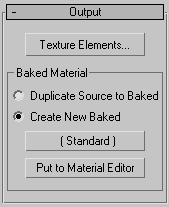
Press Texture Elements button to bring up the Texture Elements dialog.
Baked Material group
The options in this group control how the baked material is created. The plug-in always creates a new shell material when the texture is baked. The shell material contains both the original material and the baked version. The baked material can be duplicated from the original, preserving its settings, or it can be replaced with a new one, created by the plug-in.
Duplicate Source to Baked - the original material settings are copied to the baked material.
Create New Baked - a new material is created for the baked material. The name of the new material appears in the button below.
[Material Name] button - pressing invokes the Material/Map browser window and allows you replacing the material created by the plug-in with any other available material.
Put to Material Editor - puts the baked material into an active slot in the Material Editor for further editing.
RTTGroup helper: Unwrap rollout
This rollout controls the parameters for the unwrapping process.
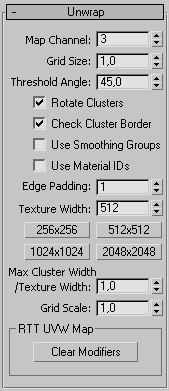
Map Channel - Shows the map channel keeping the mapping coordinates for the RTT UVW Map modifier (3 by default).
Grid Size - Defines the resolution (quality) of resulting textures. Smaller number results in more detailed textures usually at the expense of the increased number of them.
Threshold Angle - Sets the maximum allowed angle between normals of the faces in the same cluster. When an object is unwrapped its faces are grouped into clusters according to the angle between their normals. Increasing that value reduces number of clusters but increases the edge faces mapping distortions.
Rotate Clusters - Enables a cluster rotation increasing packing efficiency.
Check Cluster Border - Prevents cluster faces from overlapping each other.
Use Smoothing Groups - When checked the unwrapping process uses the information about smoothing groups to group faces in a cluster. The faces belonging to different smoothing groups won't be grouped together in the same cluster.
Use Material IDs - This option keeps all faces with the same material ID in the same cluster.
Edge Padding - Specify the padding around the texture edge (in pixels). All faces will be kept at least that number of pixels from the edge. Some rendering modes require larger padding in order to eliminate visual artifacts.
Texture Width - Texture size. Only square textures are supported and this number specifies both width and height of the texture.
256x256, 512x512, 1024x1024, 2048x2048 - These buttons quickly set the texture size to one of the predefined commonly used values.
Max Cluster Width / Texture Width - This is a factor used to reduce the area occupied by the largest cluster. When the objects are unwrapped and split into clusters, none of the clusters can be larger than the texture width multiplied by this number. If the resulting clusters are larger they are subsequently split into the smaller versions containing less faces. If the minimal number of faces in the cluster is reached and the size of that minimal cluster still exceed this required size then the cluster is resized by factor of 2 until it fits.
The maximal size for a cluster after applying this factor is depicted as a smaller square inside the larger square indicating the texture size.
Grid Scale - Grid Size scaling factor affecting both global Grid Size and object specific RTTGridSize values.
RTT UVW Map group
Clear Modifiers - Remove all RTT UVW Map modifiers from the modifier stack of all objects assigned to the group.
The following parameters: Grid Size, Threshold Angle, Rotate Clusters, Check Cluster Border can be individually set for any of the objects assigned to group. In order to do so, select the object, bring up the Object Properties dialog, select the User Defined tab and enter any of the entries shown below (change the example values to those suiting your needs):
RTTGridSize = 1
RTTThresholdAngle = 45
RTTRotateClusters = 1
RTTCheckClusterBorder = 1
RTTGroup helper: About rollout
This rollout displays the copyright and version number information. It also displays the Lock ID number necessary for the plug-in activation process.
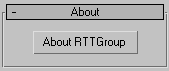
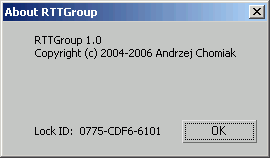
RTTGroup helper: Texture Elements dialog
This dialog is activated by pressing the Texture Elements button in the Output rollout.
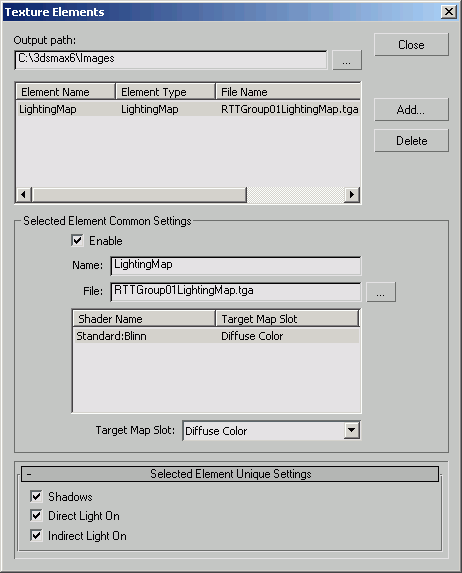
Output path defines where the rendered textures are saved.
The element list below displays all already added textures elements in the following columns:
Element Name - The name of texture element.
Element Type - The type of texture element.
File Name - The file name of the texture for that element.
Use the Add button to add a new texture element. Delete selected texture elements with the Delete button.
When adding the texture element, select its type depending on the required results: LightingMap for baking light and shadows map (lightmap) or CompleteMap to bake the complete map with all materials, shadows and lights or any other satisfying for your needs.
When the texture element is selected in the list, the set of common settings appear below.
Enable - When checked the element is rendered, otherwise is ignored.
Name - Set the name for texture element.
File - The file name of the resulting texture.
Target Map Slot - Defines where the resulting texture is placed.
Remember to set the target map slot for the resulting texture (e.g. the Diffuse Color) otherwise it won't be visible in the viewports.
There's a rollout displayed below with the additional options which depend on the selected type of the texture element.
RTT UVW Map modifier
RTT UW Map is added to the modifier stack of every object assigned to a RTTGroup helper when the unwrapping operation is performed. The modifier isn't available on the list of all modifiers and can't be used manually. The modifier keeps the mapping channel and material ID channel.
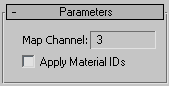
Apply Material IDs - If checked the modifier will apply to the object the material ID channel corresponding to the baked material. Otherwise the material ID channel is unaffected.
Render To Texture utility
Utilities panel > Utilities rollout > More button > Utilities dialog > Render To Texture
This utility renders (bakes) the texture elements.
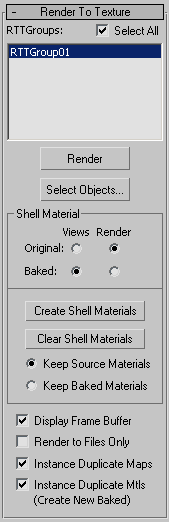
RTTGroup helper lists - Use it to select groups to render.
Select All - When checked all available groups are selected for rendering.
Render - It starts the rendering process. The render can be cancelled by pressing ESC key or Cancel button located near the rendering progress bar. The plug-in renders textures for each object individually but later packs all rendered textures into a few resulting ones (that number is specified in the Object rollout).
Select Objects - TODO
Shell Material group
This set of options controls the shell materials for selected groups.
Four radio buttons specify which component of shell material: original or baked is visible in viewports and after rendering.
Create Shell Materials - TODO
Clear Shell Materials - It removes the shell material assigned to the group and replaces it with either baked or original materials according to the radio button below:
- Keep Source Materials - The shell material is replaced with the original one.
- Keep Baked Materials - The shell material is replaced with the baked one.
Display Frame Buffer - When checked the frame buffer window is displayed while render is in progress. It doesn't display in 3ds Max if the mental ray renderer is active.
Render to Files Only - When checked the plug-in renders only textures and it doesn't create shell materials for objects in group.
Instance Duplicate Maps - It forces creation of map instances in repeating baked materials.
Instance Duplicate Mtls - If RTTGroup helper has Create New Baked option selected, this settings forces creation of material instances for repeating baked materials.